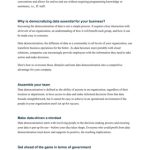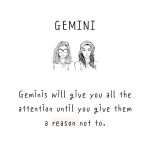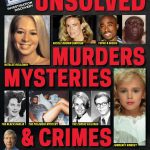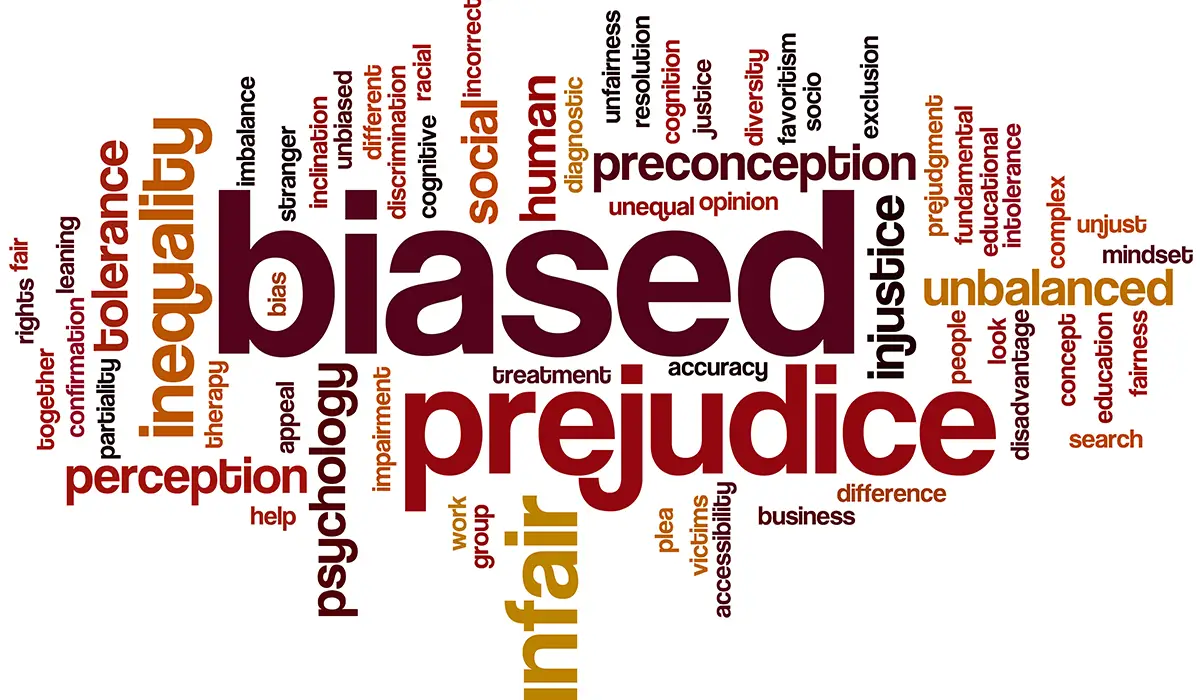Creating an Account

Begin your Notion journey by creating an account at notion.so. Sign up using your email address, a Google account, or an Apple ID. Select a workspace name and URL, remembering that your URL will be publicly accessible.

Getting to Know the Interface

Upon login, you’ll be greeted by your workspace’s dashboard. Explore the intuitive interface featuring three main sections:
- Sidebar: Navigate your pages, databases, and other assets. Create new pages, import content, and manage sharing permissions.
- Content area: This is where you create and edit your content. Use drag-and-drop functionality to add blocks, personalize your pages, and collaborate with others.
- Header: Access essential tools, including search, notifications, and profile settings.
Understanding Notion’s Building Blocks
Notion uses a block-based system for organizing content. Each block represents a unit of information, such as text, images, code snippets, or embeds. To create a new block, simply press / or click the block button in the header.
Common block types include:
- Text: Create and format text using headings, lists, and highlights.
- Databases: Create tables, lists, or boards to organize and manage information.
- Toggle: Create collapsible sections to hide or reveal content.
- Embed: Add external content, such as websites, videos, or maps, into your pages.
Exploring Templates
To save time and get started quickly, Notion provides a variety of templates for different purposes. These range from project management frameworks to meeting agendas and to-do lists. Access templates from the gallery in the sidebar or create your own custom templates.
Collaborating with Others
Notion is designed for real-time collaboration. Share your pages and databases with colleagues by inviting them via email or generating a shareable link. Collaborators can edit, comment, and track changes, making it easy to work together on projects.